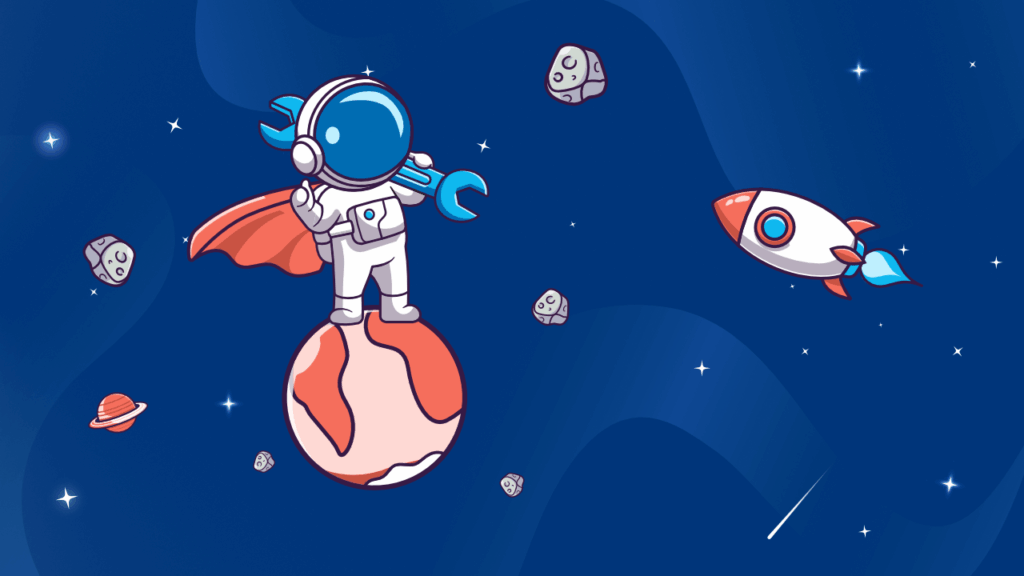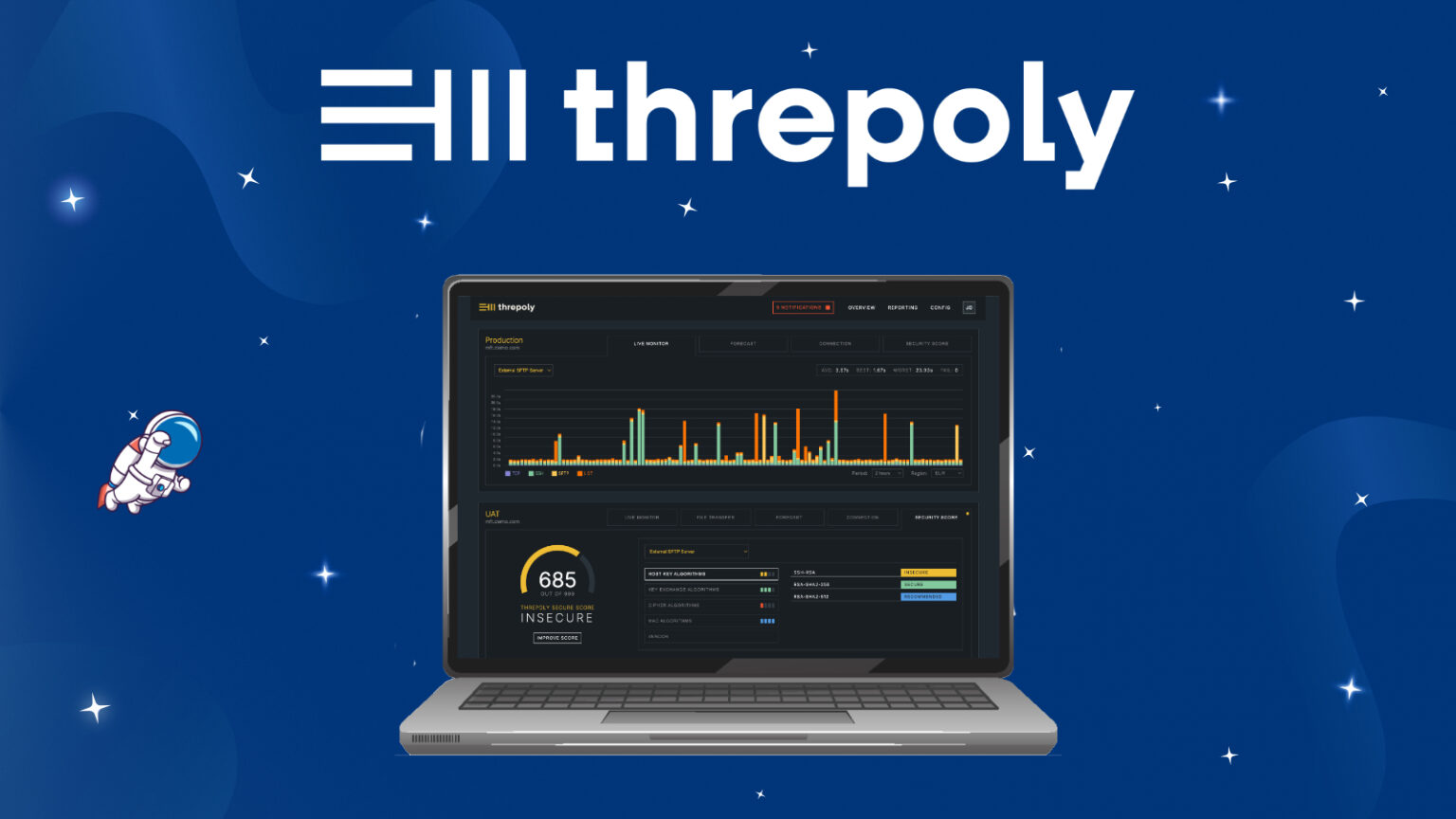The support team plays an essential role as the main point of contact between the company and its customers.
Its mission is not limited to resolving technical problems. An effective support team ensures continuity of service, builds customer confidence and supports the company’s growth.
That’s why we’ve decided to put together a TOP 7 list of the most common requests our support team receives concerning the GoAnywhere MFT file transfer solution.

1. Font Configuration Error
java.lang.reflect.InvocationTargetExceptionat java.desktop/sun.font.FontManagerFactory$1.run(FontManagerFactory.java:86)
at java.base/java.security.AccessController.doPrivileged(Native Method)
at java.desktop/sun.font.FontManagerFactory.getInstance(FontManagerFactory.java:74)
at java.desktop/java.awt.Font.getFont2D(Font.java:497)
This error indicates that your Java Runtime Environment is not setup to configure fonts correctly. Java has moved away from including font configurations for Linux and Solaris. These Operating Systems must have font libraries installed, and Java must be enabled to discover and use the fonts.

How to Resolve Error
Follow the steps below to enable Java to discover and use fonts.
- Install Freetype and Fontconfig.
- Install supported font packages. DejaVu is a family of fonts included in most Linux and Solaris distributions.
If you have a desktop environment installed on your system, these packages should already be present. Use the following commands to install the packages:
Debian/Ubuntu/Mint: apt-get install libfreetype6 fontconfig fonts-dejavuRHEL/CentOS/Fedora: yum install freetype fontconfig dejavu-sans-fontsSLES/OpenSUSE: zypper install libfreetype6 fontconfig dejavu-fontsSolaris: pkg install system/library/freetype-2 and pkg install font/truetype/dejavu
2. FTP or FTPS Using Passive Mode Causes Connection Failure After Upgrading to 7.4
As a security best practice, the data address provided in the passive reply will no longer be TRUSTED by default. Therefore, GoAnywhere will use the control address when creating the data channel.

How to Resolve Error
To trust the addresses in a passive reply, set org.apache.commons.net.ftp.ipAddressFromPasvResponse=true in the GoAnywhere configuration file [installdirectory]/config/system.properties. This requires a restart of GoAnywhere.
3. PKIX Path Building Failed
PKIX path building failed: java.security.cert.CertPathBuilderException: unable to find valid certification path to requested targetThis ‘PKIX path building failed’ error happens when GoAnywhere encounters an SSL certificate that it does not trust.

How to Resolve Error
To resolve this exception, you will need to follow these instructions:
- Obtain the head certificate and intermediary Certificate Authority (CA), as necessary, from the host in which you are trying to connect.
- Import the certificates into the GoAnywhere System Key Vault. For more information on how to import a certificate, see Managing Certificates.
4. Unable to Join Cluster: System ‘systemname’ already has a Record in the Active Systems Table
Unable to join cluster: System ‘systemname’ already has a record in the active systems table and appears to be active.
The most common reasons for this error are:
- When you have the same system name defined in the cluster.xml for two or more GoAnywhere nodes.
- When the system name is still in the dpa_active_system table inside the database. This can occur when the system is unexpectedly shut down and the node is not able to send the proper shut down commands to the database. For example, a hard reboot of the GoAnywhere server.

How to Resolve Error
- To resolve this exception for the first reason previously listed, rename your cluster.xml to a unique name. Best practice would be to name it something easily identifiable, such as a DNS name.
- To resolve this exception for the second reason previously listed, be sure each node can reach the other node on the cluster bind port as defined in the cluster.xml file. One way to test this is to use the telnet command from one node to the other cluster node’s bind port.
- To resolve this exception for the third reason previously listed, you will need to consult your database administrator to remove the row for the inactive system.
5. SQL Server Connections Begin Failing After Upgrading to GoAnywhere 7.7.0
Previously working SQL Server connections (to the backend database, Resources, or Project Tasks) are now failing to connect.

How to Resolve Error
The SQL Server JDBC driver was updated to version 12.8 in GoAnywhere 7.7.0. The encrypt connection property now defaults to true when connecting to a SQL Server database as GoAnywhere’s backend database, a Resource, or a Project Task. If the SQL Server database certificate is not in KMS (or the JVM cacerts truststore) then the connection will fail. This can be fixed by either adding encrypt=false to the connection URL or by importing the SQL Server database’s certificate into KMS.
6. “End of IO Stream Read” error while exchanging through SFTP
This problem is effectively related to the upgrade to 7.7.0.
On this version, two new algorithms have been added for SFTP resources : 256-bit curve25519 and curve25519-sha256@libssh.org key exchange algorithms.The problem is these two algorithms can be not supported by some SFTP servers.

How to Resolve Error
The solution for this case is to deactivate them on concerned resources.
For this, you can go on the resource, in the Algorithms tab and change the key exchange section.
You can adapt it if you already have deactivated some algorithms.
The goal is to have these two in the left column.
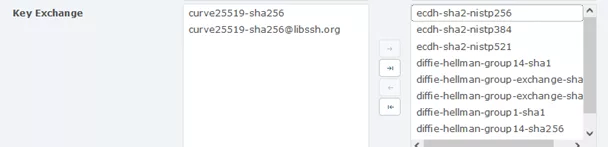
7. “Invalid privatekey” error
This type of error is typical of a format problem with your key.
The current format of this key can be supported by the KMS, so you can import it, but not by the resource, hence the error.
These two modules use different java libraries.

How to Resolve Error
To avoid this, you should always convert your key to “pem” format before importing it into GoAnywhere.
You can use different tools for this.
For example, you can use the following command:
ssh-keygen -p -f [your private key] -m pemThen import the converted key and edit your resource.